Action Panel on the Dashboard
Go to the Action panel tab to scroll through all your items of feedback which include suggestions for actions you can take.
From the main panel of the Fast Feedback Dashboard, click Action panel.
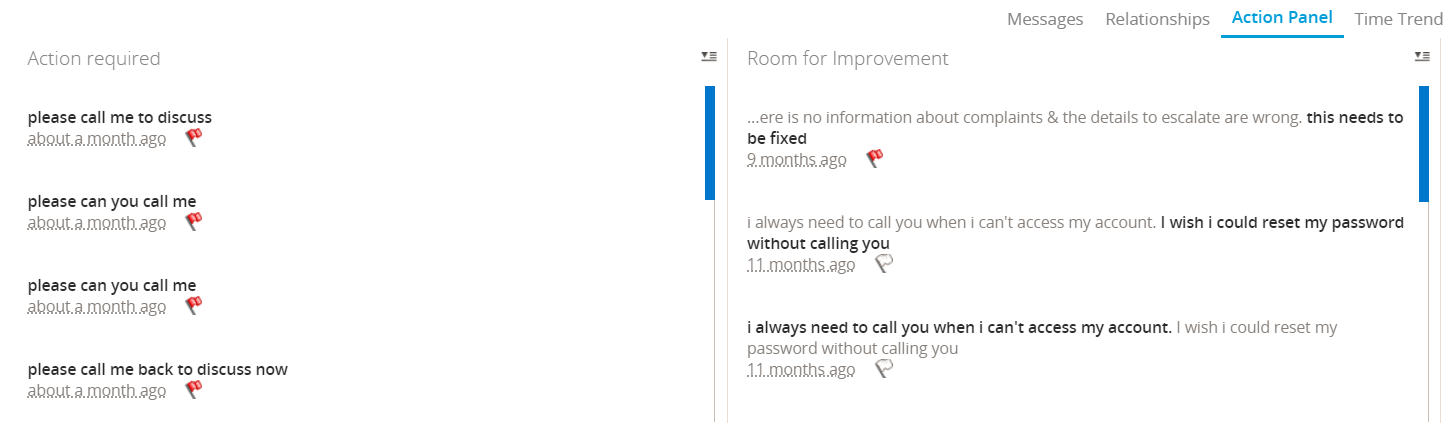
The Action panel is divided into two columns: Action required contains feedback where customers have made a request (for example, "Please reach out to me soon") while Room for improvement contains feedback where customers have made suggestions for improvement (for example "I wish you had next-day delivery").
-
Hover over a message then click Details to read the full message, reply, or edit the piece of feedback.
-
Hover over a message then click Hide to remove it from the Action panel.
Once you've hidden a piece of feedback, you can still see it; click the drop-down icon next to a column heading and select Hidden to see all the pieces of feedback you've chosen to hide from the Action panel.
Tip: Every piece of feedback in the Action panel has a flag next to it. Click the flag to manage your tasks in the Recover module—learn more about managing tasks in the Recover module. If the flag is white it means there are no tasks attached, and if it's red there is at least one task attached—hover over the flag for more information.